Understanding Linux File System and Common Commands
Day 3: Easy Linux Commands for Beginners
Linux File Hierarchy Structure:
Linux adopts a hierarchical directory structure That organizes files in a tree-like format, starting from the root (
/) directory.This structure is standard across all Linux distributions and follows the FHS (Filesystem Hierarchy Standard).
The Linux File Hierarchy Structure or the Filesystem Hierarchy Standard (FHS) defines the directory structure and directory contents in Unix-like operating systems.
It is maintained by the Linux Foundation.
In the FHS, all files and directories appear under the root directory /, even if they are stored on different physical or virtual devices.
Some of these directories only exist on a particular system if certain subsystems, such as the X Window System, are installed.
Most of these directories exist in all UNIX operating systems and are generally used in much the same way; however, the descriptions here are those used specifically for the FHS and are not considered authoritative for platforms other than Linux.
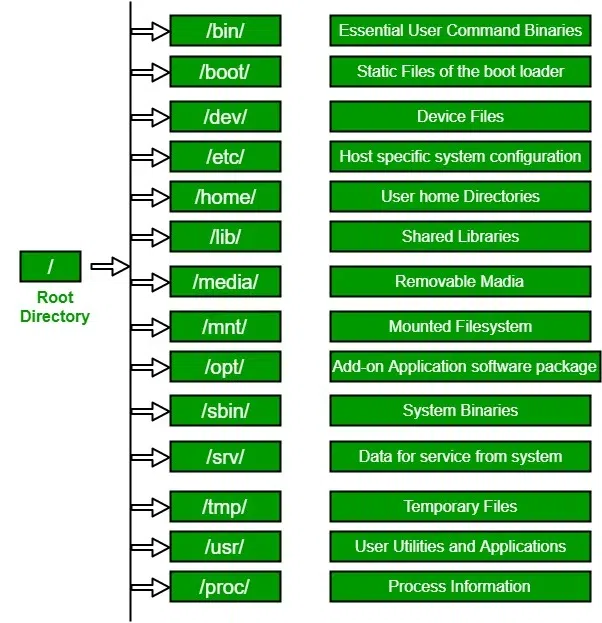
1. / (Root):
Primary hierarchy root and root directory of the entire file system hierarchy.
Every single file and directory start from the root directory.
The only root user has the right to write under this directory.
/root is the root user’s home directory, which is not the same as /
2. /bin :
Essential command binaries that need to be available in single-user mode; for all users, e.g., cat, ls, cp.
Contains binary executables.
Common linux commands you need to use in single-user modes are located under this directory.
Commands used by all the users of the system are located here e.g. ps, ls, ping, grep, cp
3. /boot :
Boot loader files, e.g., kernels, initrd.
Kernel initrd, vmlinux, grub files are located under /boot
Example: initrd.img-2.6.32-24-generic, vmlinuz-2.6.32-24-generic
4. /dev :
Essential device files, e.g., /dev/null.
These include terminal devices, usb, or any device attached to the system.
Example: /dev/tty1, /dev/usbmon0
5. /etc :
Host-specific system-wide configuration files.
Contains configuration files required by all programs.
This also contains startup and shutdown shell scripts used to start/stop individual programs.
Example: /etc/resolv.conf, /etc/logrotate.conf.
6. /home :
Users’ home directories, containing saved files, personal settings, etc.
Home directories for all users to store their personal files.
example: /home/Aditya /home/kv
7. /lib:
Libraries essential for the binaries in /bin/ and /sbin/.
Library filenames are either ld* or lib*.so.*
Example: ld-2.11.1.so, libncurses.so.5.7
8./usr :
Secondary hierarchy for read-only user data; contains the majority of (multi-)user utilities and applications.
Contains binaries, libraries, documentation, and source-code for second level programs.
/usr/bin contains binary files for user programs. If you can’t find a user binary under /bin, look under /usr/bin. For example: at, awk, cc, less, scp
/usr/sbin contains binary files for system administrators. If you can’t find a system binary under /sbin, look under /usr/sbin. For example: atd, cron, sshd, useradd, userdel
/usr/lib contains libraries for /usr/bin and /usr/sbin
/usr/local contains user’s programs that you install from source. For example, when you install apache from source, it goes under /usr/local/apache2
/usr/src holds the Linux kernel sources, header-files and documentation.File System in Linux
The file system in Linux refers to how files and data are organized and stored on a disk or storage device.
It defines the structure and logic rules that dictate how files are named, stored, and retrieved.
Linux supports multiple file systems, such as ext4, XFS, Btrfs, FAT32, NTFS, and many others.
Common Linux File Systems
ext4 (Fourth Extended File System):
Default file system in most Linux distributions like Ubuntu and Fedora.
Supports large volumes (up to 1 exabyte) and file sizes (up to 16 terabytes).
Provides journaling, which helps recover data after a crash.
Backward compatibility with older ext2 and ext3 file systems.
XFS:
High-performance file system used in RHEL and CentOS.
Known for its scalability and is ideal for large data volumes.
Supports snapshotting, a feature often used in backup solutions.
Btrfs (B-tree File System):
Focuses on fault tolerance, easy management, and advanced features like snapshotting and pooling multiple disks.
Great for managing large data sets and frequent snapshots.
Still considered experimental in some cases, though widely adopted.
FAT32 and NTFS:
FAT32 is used for smaller, portable drives (e.g., USB flash drives) and is compatible with many operating systems.
NTFS is a Windows file system, but Linux can mount and work with NTFS drives using drivers like
ntfs-3g.
Swap:
Special partition type in Linux used for swapping memory when RAM is full.
Not a traditional file system but plays a role in managing memory and virtual memory.
File Types in Linux :
Linux files are categorized into several types:
Regular Files: Contain normal data such as text, images, and executable binaries.
Directories: Special files that store a list of other files.
Symbolic Links: Shortcuts or references to other files. Created with the
ln -scommand.Device Files: Interface to the hardware components, found in
/dev. E.g.,/dev/sdarepresents a hard drive.Sockets: Special files used for inter-process communication.
Named Pipes: Similar to sockets, but used for communication between processes.
Basic File Operations in Linux
List Files:
List files in the current directory:
lsList with more details (permissions, size, etc.):
ls -l
Create a File:
touch filename.txtCreate a Directory:
mkdir new_directoryCopy Files:
cp file1.txt file2.txtMove/Rename Files:
mv file1.txt new_directory/Delete Files:
rm filename.txtView File Contents:
Display the content of a file:
cat filename.txtView the first 10 lines of a file:
head filename.txtView the last 10 lines of a file:
tail filename.txt
File Permissions in Linux :
File permissions determine which users can read, write, or execute a file. Each file or directory has three sets of permissions: owner, group, and others.
r: Read permission.
w: Write permission.
x: Execute permission.
Example of file permissions:
code-rwxr-xr--
The first character (
-) indicates the file type (in this case, a regular file).The next three (
rwx) represent permissions for the file owner.The next three (
r-x) represent permissions for the group.The last three (
r--) represent permissions for others.
You can change file permissions using the chmod command:
chmod 755 file.txt
Ownership in Linux
Each file in Linux has an owner and an associated group. You can change the owner and group using the chown command:
sudo chown user:group file.txt
Conclusion
The Linux file system is highly organized and follows a standard hierarchy, making it easier for users and administrators to manage files, directories, and data. Understanding file architecture (directories, permissions, and file types) and working with different file systems like ext4, XFS, or Btrfs allows you to efficiently manage data storage and perform essential tasks such as mounting devices, formatting partitions, and controlling access to files.
If you have any questions, need clarifications, or want to discuss anything related to A Linux , feel free to reach out to me on LinkedIn. Connect with me at Aditya Gadhave, and I'll be more than happy to assist you. 😊
