Auto Scaling And Steps To create Auto Scaling Launch Template
How to Create an Auto Scaling Launch Template: A Simple Guide
What is The AWS Auto Scaling ?
AWS auto scaling is used to scale up and scale down the EC2-instance by depending up on the incoming traffic.
You can scale up and scale down the applications in few minutes based up on the traffic which will decrease the latency of the application to the end-users.
Depending on the load scaling group, increase the instance according to the configuration.
When we created the auto-scaling group, we configured the Desired capacity, Minimum capacity, maximum capacity, and CPU utilization.
If CPU utilization increases by 60% in all instances, one more instance is created, and if CPU utilization decreases by 30% in all instances, one instance is terminated.
These are totally up to us; what is our requirement.
If any Instance fails due to any reason, then the Scaling group maintains the Desired capacity and starts another instance.
The auto-scaling group follows Horizontal Scaling.
This service is very important for us nowadays because we do not need to create new instances manually and do not require manual monitoring.
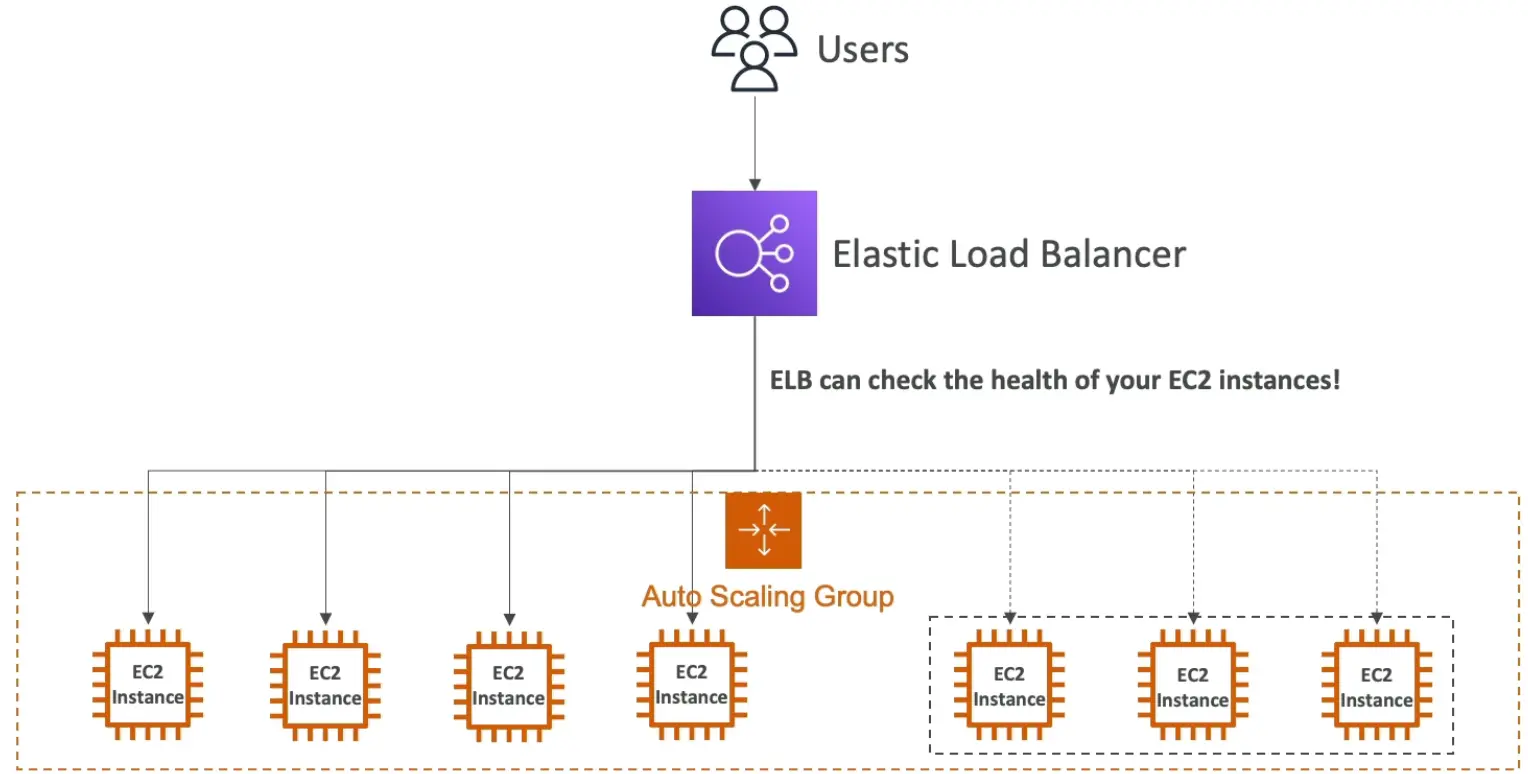
Benefits of Auto Scaling :
Dynamical scaling: AWS auto-scaling service doesn’t required any type of manual intervention it will automatically scale the application down and up by depending up on the incoming traffic.
Pay For You Use: Because of auto scaling the resource will be utilised in the optimised way where the demand is low the resource utilisation will be low and the demand will high the resource utilisation will increase so the AWS is going to charge you only for the amount of resources you really used.
Automatic Performance Maintenance: AWS autoscaling maintains the optimal application performance with considering the workloads it will ensures that the application is running to desired level which will decrease the latency and also the capacity will be increased by based on your application
Steps To create Auto Scaling Launch Template
Step 1: Click on the All Services.
Step 2: Click on the EC2(Elastic Cloud Computing).
Step 3: Scroll Down and click on the Launch Templates and click on the Create launch template
Step 4: Type the Template name.
Step 5: Select the Amazon Machine Image.
Step 6: Select the Instance Type and Key pair.
Step 7: Select the Security Group or Create the new one.
Step 8: Click on the Create Launch Template.
Step 9: Now you can see the template is created. Now, scroll down and click on the Auto Scaling Groups.
Create An Auto Scaling Group Using a Launch Template
Step 1: Click on the Create Auto Scaling group.
Step 2: Type the Auto Scaling group name.
Step 3: Select your Template.
Step 4: Select the VPC or go with the default VPC and also select the Availability zone.
Step 5: Configure the Group size and Scaling policies.
Select as per your requirement:
Desired: 4
Minimum: 4
Maximum: 8
Step 6: Select the Target tracking scaling policy.
Step 7: Click on the Create Auto Scaling Group.
Now you can see the Auto Scaling is creating and it is also creating the desired state of the EC2 Instance
We selected the Desired state equal to 4 and you can see the 4 Instance is Running
Different Between AWS Auto Scaling vs. Elastic Load Balancing :
| Features | AWS Auto Scaling | Elastic Loand Balancing |
| Objective | Manages the capacity of various AWS resources | Distributes incoming application traffic across EC2 instances |
| Focus | Resource capacity management | Traffic distribution and load balancing |
| Scaling Trigger | Based on predefined scaling policies | Dynamically adjusts based on incoming traffic |
| Resource Types | Broad range of AWS resources | Primarily focused on EC2 instances |
| Traffic Distribution | Does not directly handle traffic distribution | Distributes incoming traffic across instances |
| Health Monitoring | Supports health checks for multiple resources | Works seamlessly with EC2 instances and other AWS services |
| Integration with Other Services | Interacts with various AWS services | Enhances application availability by distributing traffic |
| Fault Tolerance | Improves fault tolerance across resources | Ensures application availability by distributing traffic |
| Application Availability | Improves application availability dynamically | Ensures application availability by distributing traffic |
| Flexibility | Adaptable to various AWS resource architectures | Focused on load balancing and traffic distributio |
| Cost Optimization | Optimizes costs by adjusting resources | Facilitates cost savings by efficient traffic distribution |
| Complexity | Offers flexibility, but may introduce complexity | Simplifies traffic management and load balancing |
Conclusion :
AWS auto scaling is used to scale up and scale down the EC2-instance by depending up on the incoming traffic.You can scale up and scale down the applications in few minutes based up on the traffic which will decrease the latency of the application to the end-users.
If you have any questions, need clarifications, or want to discuss anything related to AWS technologies, feel free to reach out to me on LinkedIn. Connect with me at Aditya Gadhave, and I'll be more than happy to assist you. 😊
